View the Google Maps in Satellite Mode
There is no doubt that using Google Maps is a journey! This tool is one of the most used apps in the world for finding your way around, creating routes, searching for places and even accessing real-time traffic information. Likewise, it is also possible to view the Google Maps map in satellite mode. This feature allows users to view details of a given region, such as houses, buildings, commercial establishments, and much more, all in good resolution.
If you want to view the Google Maps map in satellite mode but don’t know how to proceed, look no further. In this post I will teach you how to view the map on both your cell phone and PC. Additionally, discover other interesting features of the platform.
Come check!
How to use Google Maps Satellite Mode on your Cell Phone
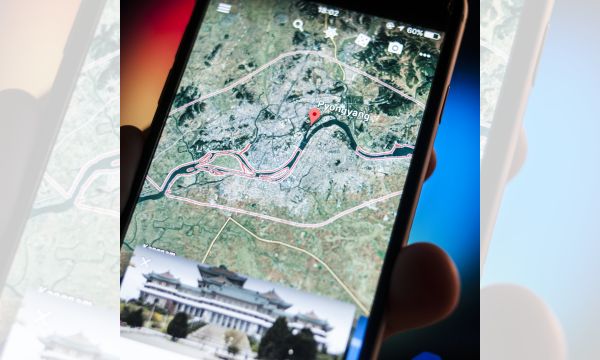
How to use Google Maps Satellite mobile
To start view the Google Maps map in satellite mode on your mobile device, follow these steps:
Step 1:
If the Google Maps app is not installed on your phone, download it for Android or iOS. After the procedure is complete, open the app. If your location is activated in the app, your position will be marked with a blue dot.
Step 2:
To search for a specific place or region, write what you want to search for in the search box, where it says “Search here”, at the top of the main screen.
Step 3:
Once the map shows the desired location, click on the “Map type” option in the upper right part of the screen.
Step 4:
When the menu opens, select the “Satellite” option.
Step 5:
Ready! It is now possible to view the Google Maps map in satellite mode. With this mode enabled on your cell phone, you can view more details on the map and navigate freely around the region.
Step 6:
If you wish, you can select other information in the same menu, such as “Relief”, “Public transport”, “Traffic”, “Bicycle” routes, view the map in 3D, or access the “Street View” option.
How to Use Google Maps Satellite Mode on PC
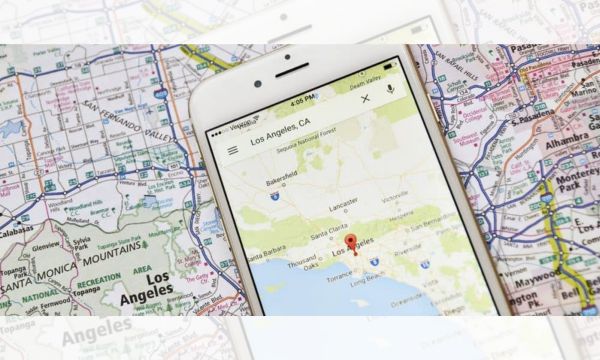
How to use Google Maps Satellite
Now, if you prefer to use Google Maps satellite mode on your computer, check out the step-by-step instructions below:
Step 1:
Access the Google Maps website in your preferred browser. If your location is turned on, the map will show where you are.
Step 2:
If you want to search for a specific place, type the name in the text box at the top of the screen.
Step 3:
When the desired region appears on the map, click on the “Satellite” icon at the bottom of the screen. This way, Google Maps satellite mode will be activated on the PC.
Step 4:
The platform also allows you to have a 3D (three-dimensional) view of the map in satellite mode, and thus have a better orientation of the region. To do this, click on the icon with a globe design, at the bottom right of the screen.
Step 5:
Then click on the 3D icon to enable the tilted view of the region in three-dimensional format.
Step 6:
To have a more realistic, three-dimensional view of the region, hold down the “Ctrl” key on the keyboard, click on the screen and move the mouse up and down until you get the ideal adjustment.
Step 7:
Ready! Now you can explore at will, and in addition to view the Google Maps map in satellite mode, you can try out other possibilities that this mode offers in its settings.
Features Available on Google Maps
In addition to trying satellite mode on Google Maps, you can’t miss exploring its wide range of features and functionalities that will help you find information about locations anywhere in the world. Check out some of the main features available:
GPS Navigation: The app offers voice-guided GPS navigation. This way, drivers can navigate until they reach their final destination. Google Maps provides accurate directions and real-time traffic information.
Alternative routes: In addition to indicating the fastest route, Google Maps also indicates alternative routes based on current traffic, allowing users to avoid congestion and traffic accidents.
Traffic visualization: Users can access real-time information about traffic on the roads, including congestion, accidents and construction in progress.
Public transport: The tool offers information about public transport, such as buses, subways and trains, including timetables, routes and estimated arrival times.
Street View: This is certainly one of the most interesting features of Google Maps. With it, users can view panoramic photos of streets around the world, facilitating virtual exploration of locations. It is worth checking!
Information about points of interest: Users can find information about points of interest, such as museums, parks, monuments, etc.
Location sharing: With Google Maps you can share your location in real time with friends and family.
Offline maps: The platform has an offline mode, allowing users to navigate without needing an internet connection. To do this, you need to download the maps that will be used during navigation onto your device.
Conclusion
Google Maps is definitely an incredible tool that offers several features to make users’ lives easier. In addition to being able to view the Google Maps map in satellite mode, you can take advantage of other features such as GPS navigation, alternative routes, real-time traffic visualization, public transport information, Street View to explore locations virtually, details on points of interest , real-time location sharing and even use offline maps during a trip when not connected to the internet. Now that you know the application better, explore all its features and make your travels and information searches easier and more efficient. Let the navigation begin!
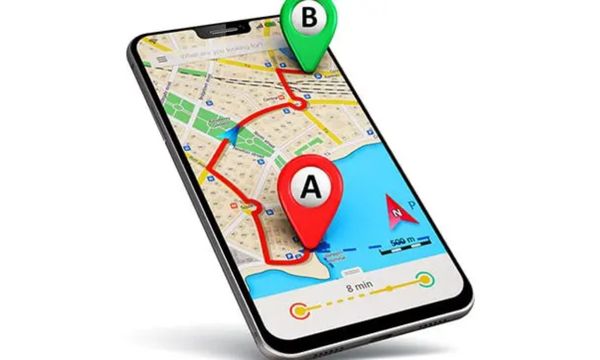 How to Use Your Cell Phone’s GPS Without Internet
How to Use Your Cell Phone’s GPS Without Internet
Ad Have you ever thought about using your cell phone’s GPS without internet? Yes, that’s right! Internet […]
More The 5 Best GPS Apps to Download in 2023
The 5 Best GPS Apps to Download in 2023
Ad We all already know that there are an infinite number of navigation apps. Therefore, in today’s […]
More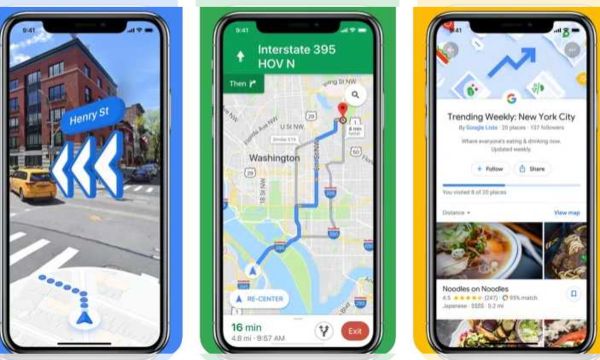 Free Apps to Access Offline Maps on your Smartphone
Free Apps to Access Offline Maps on your Smartphone
Ad If you ended up here, it’s probably because on some occasion you were using a navigation […]
More